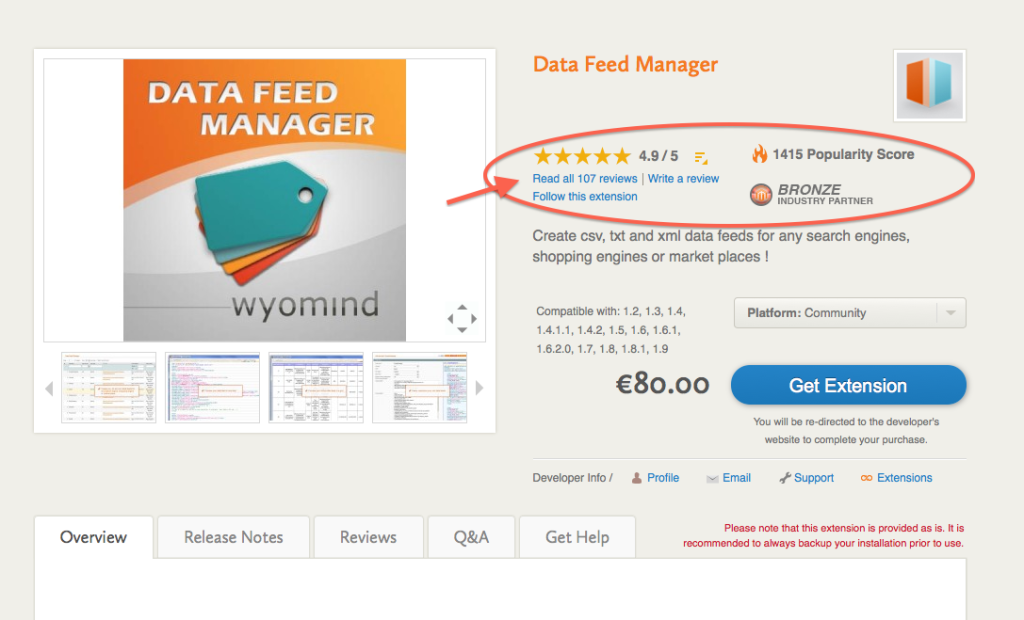At Groove, we’re big fans of leveraging product data feeds with our eCommerce clients to maximize their omni-channel revenue potential. For Magento clients in particular, Wyomind's Data Feed Manager extension has become our go-to choice for data feed tools as it offers a low-cost, truly robust solution for quickly integrating with a variety of today’s shopping engines.
In this blog, I’m going to walk you through the reasons why we like Wyomind's Data Feed Manager along with the steps necessary to configure this extension for Magento.
Preface: Why Choose Wyomind's Data Feed Manager?
Over the past several years with Magento, we’ve seen a number of companies that have offered services or extensions to manage product data and supply that product data to various shopping engines (by shopping engines, I’m referring to outlets like Google Shopping, Bing Shopping, Amazon Product Ads, NexTag, Shopzilla, etc.). While a lot of these services and extensions were in fact powerful, we generally saw at least one of the following pitfalls in each of them:
- High upfront cost or a recurring monthly service fee
- Lack of prebuilt configurable data feed templates to accommodate various shopping engines
- Lack of control for easily making changes to data feeds, particularly within one central location
- Inability to submit only select products vs. an entire catalog
- Inability to accommodate all Magento product types (i.e. simple, configurable, grouped, bundled, etc.)
- Poor documentation and support
- Extension was not frequently updated
Finally, Wyomind's Data Feed Manager extension entered the picture and we immediately fell in love. Among it’s many benefits include:
- Low, one-time licensing fee
- 19 pre-configured templates for various shopping engines
- Easy-to-use admin interface for making changes and updates quickly from within one central location
- Ability to submit select products as opposed to an entire product catalog to data feeds
- Ability to handle all Magento product types (simple, configurable, grouped, bundled, and custom)
- Great documentation and customer support
- Frequent extension updates
So, if you’re looking for the low-cost Swiss Army Knife of product data feed tools to use with your Magento storefront, this is your best bet (in our humble opinion) and I encourage you to keep reading. Need more convincing? Just check out this extension's ratings on the Magento Connect Marketplace:
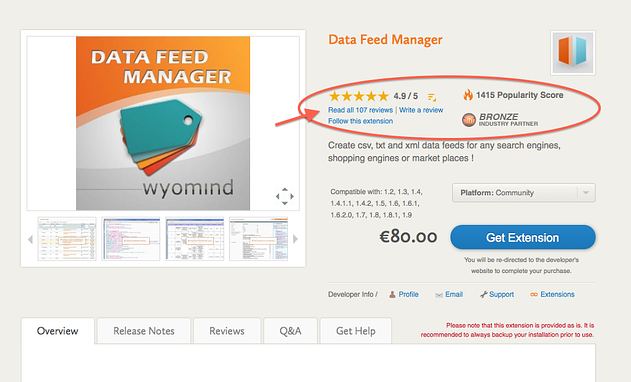
Configuring Wyomind's Data Feed Manager for Magento
Now that I’ve covered why we really dig Wyomind's Data Feed Manager, let me walk you through the steps needed to get this in place for Magento.
STEP 1: Purchase & Install the Extension
First, you need to purchase and install the Data Feed Manager extension for your Magento storefront which you can do here. If you’re looking for a little help with installing a Magento extension, you can reference this past Groove blog to keep you on track: "Developer's Toolbox: A Guide for Installing Magento Extensions." Note that you have the ability to buy the extension in bulk for multiple domains in case you’re looking to implement this across more than one Magento installation.
STEP 2: Configure the Data Feeds to Meet Your Needs
With the extension installed, it’s now time to configure the particular data feeds that meet your needs. In the Magento admin, navigate to ‘Catalog/Data Feed Manager/Data feeds’ as shown below:
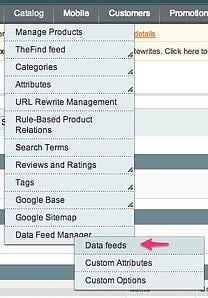
Once you navigate to ‘Data feeds’, you should see the 19 pre-configured shopping feeds in place. This screen should look similar to my below screenshot, though I’m only showing Google Shopping:
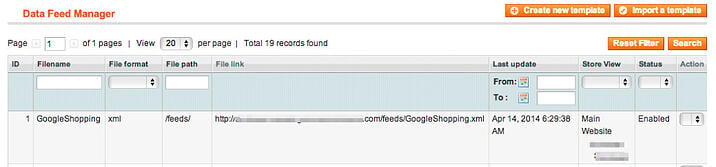
Note that these 19 data feeds are already perfectly preconfigured and ready for export – BIG thumbs up to Wyomind here, #theydidnthavetodothat…

Assuming that you want to export your entire product catalog into your designated shopping engines, you’re all set and don’t need to do anything further with configuration. If, however, you want to take advantage of Data Feed Manager’s ability to customize your feeds (i.e. select only certain products for export), keep reading.
STEP 3 (optional): Customize Your Data Feeds
Specifying Select Product Categories
The Categories section within configuration is where you have the ability to specify the categories you want to include or exclude from your product feed. The attached screenshot shows what this looks like in admin:
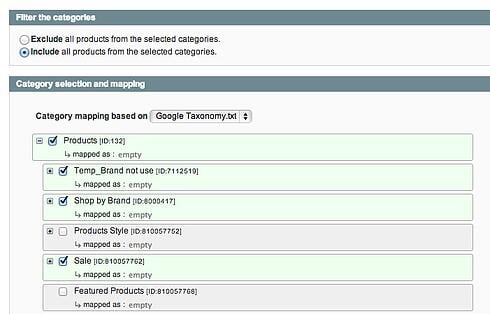
It's important to note that by default, all categories are included in the export.
Specifying Select Product Filters
The Filters section within configuration is where you have the ability to include or exclude product types or set up custom filters based on any given product attribute that you have available in your product data. The attached screenshot shows that this looks like in admin:
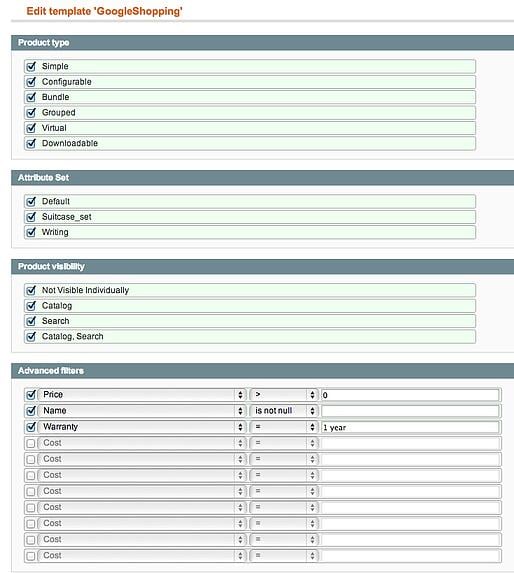
In my opinion, the ability to control filter options is where Wyomind truly shines. Manually configuring a feed to pull data based on specific parameters can easily become a huge, daunting task, particularly if you have a large catalog. Yet Wyomind's Data Feed Manager automates this process in a way so that anyone, no matter how inexperienced with development or data feeds, can do this task easily and quickly. Again, BIG thumbs up to Wyomind – see above GIF for a visual representation of my feelings.
Scheduling Your Feeds for Automatic Generation & FTP Delivery
The last feature set I will cover is the ability to schedule your feeds for automatic generation and FTP delivery which can be particularly beneficial if you frequently update your product data (i.e. create new catalog-based sales rules). With Data Feed Manager, you have the ability to schedule your feeds for update up to 7 days a week and at any given time during the day, as shown below:
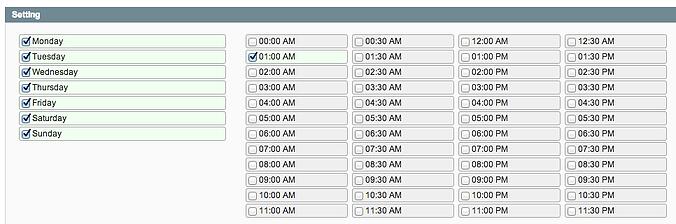
If you want to go the route of updating your product data feeds through FTP, this is also a simple process and my screenshot below shows what this looks like in Magento admin within the extension’s ‘FTP settings’ tab:
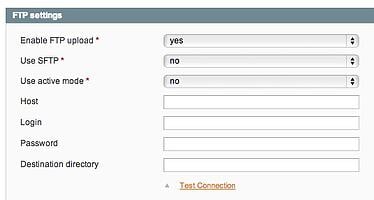
Final Thoughts
Hopefully after reading my guide, you have a better understanding of Wyomind's Data Feed Manager extension and the process of configuring it for Magento. Again, this has become our go-to choice for data feed tools at Groove because of its low cost, ease-of-use, and robust feature set, along with Wyomind’s great customer support and extension documentation.
Need help with initially configuring Wyomind's Data Feed Manager or want to learn more about leveraging data feeds to boost your omni-channel revenue potential? Don’t hesitate to contact us, we’d be happy to chat!
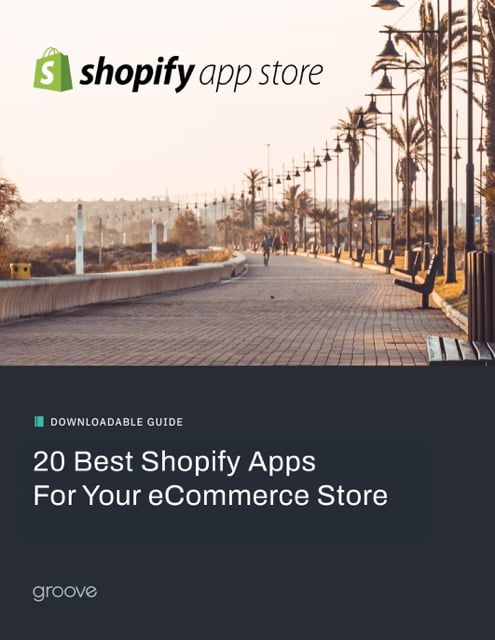
E-BOOK
20 Best Shopify Apps For Your eCommerce Store
About the author
Subscribe to the Groove Newsletter
Get the latest updates and insights straight to your inbox